Interactive Viewing And Editing System
FAULKNER; Jason Thomas ; et al.
U.S. patent application number 16/228243 was filed with the patent office on 2020-06-25 for interactive viewing and editing system. The applicant listed for this patent is Microsoft Technology Licensing, LLC. Invention is credited to Casey BAKER, Jason Thomas FAULKNER, Yingying GENG.
| Application Number | 20200201522 16/228243 |
| Document ID | / |
| Family ID | 69160327 |
| Filed Date | 2020-06-25 |




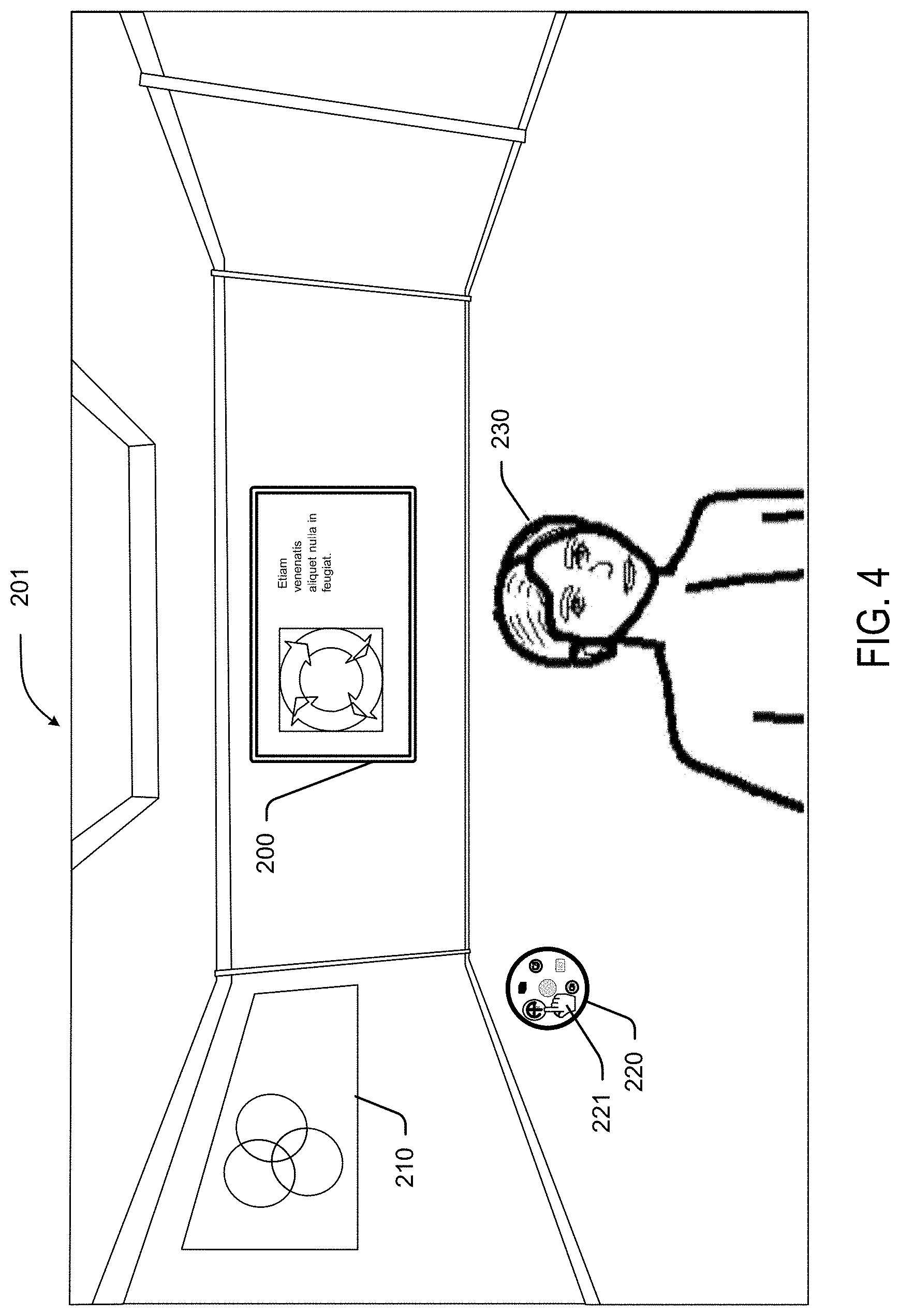






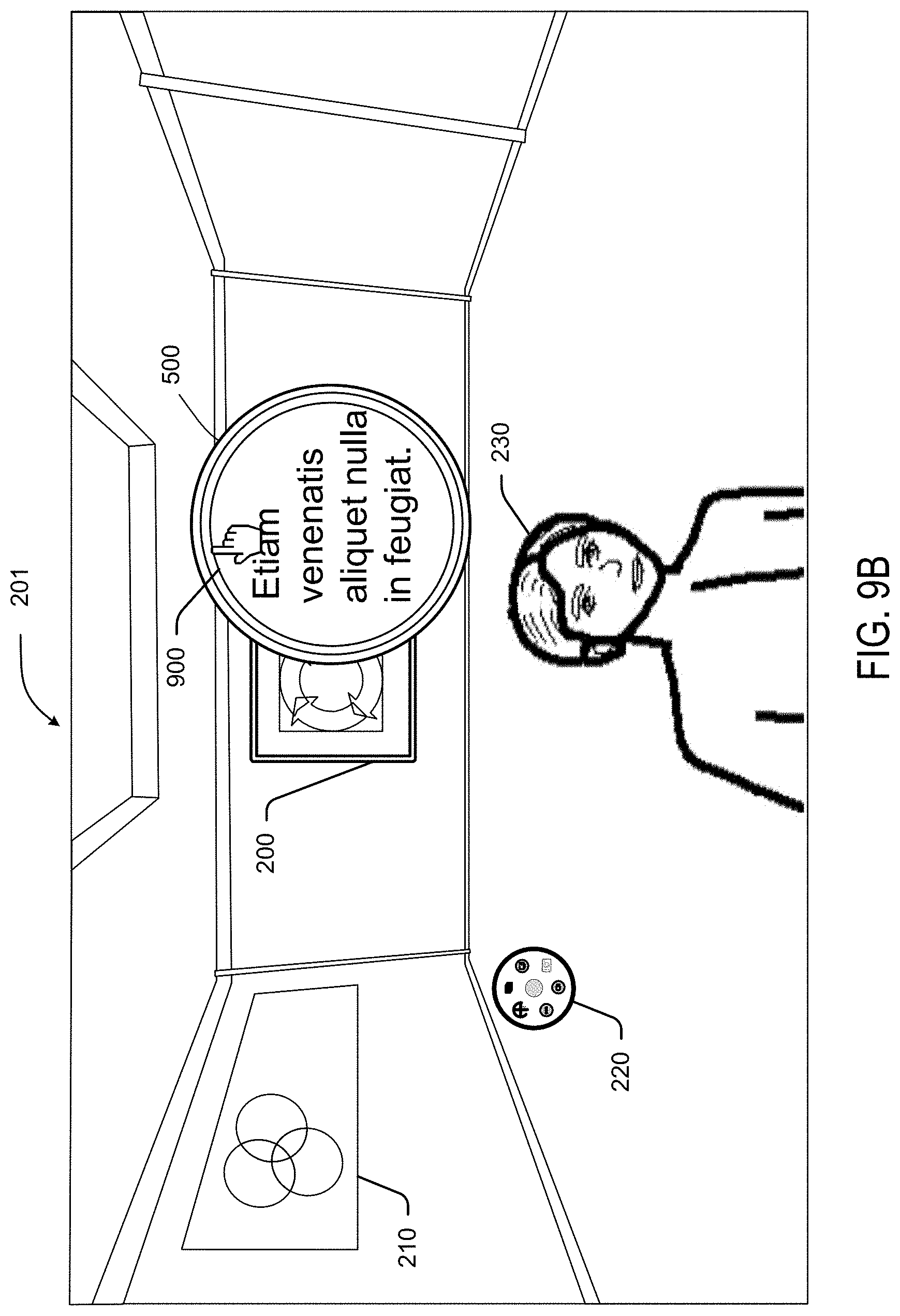
View All Diagrams
| United States Patent Application | 20200201522 |
| Kind Code | A1 |
| FAULKNER; Jason Thomas ; et al. | June 25, 2020 |
INTERACTIVE VIEWING AND EDITING SYSTEM
Abstract
A tool for interacting with a rendered environment is configured to render a representation of a real-world environment. Input data is received that is indicative of a position for a zoom window to be placed within the representation. The zoom window is rendered at the position within the representation and has a size that is determined based on one or more criteria. Within the zoom window, a magnified view of a portion of the representation is rendered that is proximate to the position of the zoom window. Input data is received that is indicative of a first gesture applied to the zoom window and is indicative of a resizing of the zoom window. The zoom window is resized on the UI in accordance with the first gesture, and a scale of the magnified view within the zoom window is maintained as the zoom window is resized. Input data is received that is indicative of a second gesture applied to the zoom window and indicative of a change to a zoom scale for content within the zoom window. The magnified view of the portion of the representation is updated, and the size of the zoom window is maintained as the magnified view is updated.
| Inventors: | FAULKNER; Jason Thomas; (Seattle, WA) ; GENG; Yingying; (Redmond, WA) ; BAKER; Casey; (Bellingham, WA) | ||||||||||
| Applicant: |
|
||||||||||
|---|---|---|---|---|---|---|---|---|---|---|---|
| Family ID: | 69160327 | ||||||||||
| Appl. No.: | 16/228243 | ||||||||||
| Filed: | December 20, 2018 |
| Current U.S. Class: | 1/1 |
| Current CPC Class: | G06F 2203/04806 20130101; G06F 3/04845 20130101; G06F 2203/04808 20130101; G06F 3/0485 20130101; G06F 3/04883 20130101; G06F 3/0488 20130101; G06F 3/04815 20130101; G06F 2203/04805 20130101 |
| International Class: | G06F 3/0484 20060101 G06F003/0484; G06F 3/0488 20060101 G06F003/0488; G06F 3/0485 20060101 G06F003/0485; G06F 3/0481 20060101 G06F003/0481 |
Claims
1. A system comprising: one or more data processing units; and a computer-readable medium having encoded thereon computer-executable instructions to cause the one or more data processing units to: render a representation of an environment on a user interface (UI), the environment indicative of an interactive communication session among a plurality of users; receive input data indicative of a position for a zoom window to be placed within the representation; in response the input data, render the zoom window on the UI at the position within the representation; render, within the zoom window, a magnified view of a portion of the representation that is proximate to the position of the zoom window; receive input data indicative of a first gesture applied to the zoom window, the first gesture indicative of a resizing of the zoom window; in response the first gesture, resize the zoom window on the UI in accordance with the first gesture, wherein a scale of the magnified view within the zoom window is maintained as the zoom window is resized; receive input data indicative of a second gesture applied to the zoom window, the second gesture indicative of a change to a zoom scale for content within the zoom window; in response the second gesture, update the magnified view of the portion of the representation that is proximate to the position of the zoom window on the UI in accordance with the second gesture, wherein the size of the zoom window is maintained as the magnified view is updated; identify source files or documents for content that is rendered within the zoom window; allow access to the source files or documents during the interactive communication session; and identify additional source files or documents for new content that is rendered in the representation.
2. The system of claim 1, wherein the instructions further cause the one or more data processing units to: receive input data indicative of a third gesture applied to the zoom window, the third gesture indicative of a new position for the zoom window within the representation; in response the third gesture, reposition the zoom window on the UI at the new position, wherein the size of the zoom window is maintained during the repositioning; and rendering, within the zoom window, an updated magnified view of an updated portion of the representation that is proximate to the new position of the zoom window.
3. The system of claim 1, wherein the first gesture is a resize gesture with two finger inputs applied to a touch-sensitive surface at edges of the zoom window.
4. The system of claim 1, wherein the second gesture is a pinch gesture applied to a touch-sensitive within the zoom window.
5. The system of claim 1, wherein the instructions further cause the one or more data processing units to modify a border of the zoom window to indicate the changed zoom scale.
6. The system of claim 1, wherein the representation is a video feed of a collaborative work environment.
7. The system of claim 1, wherein the instructions further cause the one or more data processing units to: receive input data indicative of a third gesture applied to the zoom window, the third gesture indicative of a scrolling of the portion of the representation that is proximate to the position of the zoom window; and in response the third gesture, update rendered content within the zoom window based on the scrolling.
8. The system of claim 1, wherein when the zoom window is proximate to a participant in the environment, the instructions further cause the one or more data processing units to: automatically reposition the zoom window to remain proximate to a new position of the participant when the participant moves.
9. The system of claim 1, wherein the instructions further cause the one or more data processing units to: receive input data indicative of a change in perspective of the representation; and in response to the change in perspective, automatically reposition the zoom window to maintain the view of the portion of the representation.
10. A method for interacting with a rendered environment, the method comprising: rendering, on a user interface (UI), a representation indicative of an interactive communication session among a plurality of users; receiving input data indicative of a position for a zoom window to be placed within the representation; in response the input data, rendering the zoom window on the UI at the position within the representation, the zoom window having a size that is determined based on one or more criteria; rendering, within the zoom window, a magnified view of a portion of the representation that is proximate to the position of the zoom window; receiving input data indicative of a first gesture applied to the zoom window, the first gesture indicative of a resizing of the zoom window; in response the first gesture, resizing the zoom window on the UI in accordance with the first gesture, wherein a scale of the magnified view within the zoom window is maintained as the zoom window is resized; receiving input data indicative of a second gesture applied to the zoom window, the second gesture indicative of a change to a zoom scale for content within the zoom window; in response the second gesture, updating the magnified view of the portion of the representation that is proximate to the position of the zoom window on the UI in accordance with the second gesture, wherein the size of the zoom window is maintained as the magnified view is updated; identifying source files or documents for content that is rendered within the zoom window; allowing access to the source files or documents during the interactive communication session; and identifying additional source files or documents for new content that is rendered in the representation.
11. The method of claim 10, further comprising: receiving input data indicative of a third gesture applied to the zoom window, the third gesture indicative of a new position for the zoom window within the representation; in response the third gesture, repositioning the zoom window on the UI at the new position, wherein the size of the zoom window is maintained during the repositioning; and rendering, within the zoom window, an updated magnified view of an updated portion of the representation that is proximate to the new position of the zoom window.
12. The method of claim 10, wherein the first gesture is a resize gesture with two finger inputs applied to a touch-sensitive surface at edges of the zoom window.
13. The method of claim 10, wherein the second gesture is a pinch gesture applied to a touch-sensitive within the zoom window.
14. The method of claim 10, wherein the representation is a video feed of a collaborative work environment.
15. The method of claim 10, further comprising: receiving input data indicative of a third gesture applied to the zoom window, the third gesture indicative of a scrolling of the portion of the representation that is proximate to the position of the zoom window; and in response the third gesture, updating rendered content within the zoom window based on the scrolling.
16. A system comprising: means for rendering, on a user interface (UI), a representation of a real-world environment; means for receiving input data indicative of a position for a zoom window to be placed within the representation; means for, in response the input data, rendering the zoom window on the UI at the position within the representation, the zoom window having a size that is determined based on one or more criteria; means for rendering, within the zoom window, a magnified view of a portion of the representation that is proximate to the position of the zoom window; means for receiving input data indicative of a first gesture applied to the zoom window, the first gesture indicative of a resizing of the zoom window; means for, in response the first gesture, resizing the zoom window on the UI in accordance with the first gesture, wherein a scale of the magnified view within the zoom window is maintained as the zoom window is resized; means for, receiving input data indicative of a second gesture applied to the zoom window, the second gesture indicative of a change to a zoom scale for content within the zoom window; means for, in response the second gesture, updating the magnified view of the portion of the representation that is proximate to the position of the zoom window on the UI in accordance with the second gesture, wherein the size of the zoom window is maintained as the magnified view is updated; means for identifying source files or documents for content that is rendered within the zoom window; means for allowing access to the source files or documents during the interactive communication session; and means for identifying additional source files or documents for new content that is rendered in the representation.
17. The system of claim 16, further comprising: means for receiving input data indicative of a third gesture applied to the zoom window, the third gesture indicative of a new position for the zoom window within the representation; means for, in response the third gesture, repositioning the zoom window on the UI at the new position, wherein the size of the zoom window is maintained during the repositioning; and means for rendering, within the zoom window, an updated magnified view of an updated portion of the representation that is proximate to the new position of the zoom window.
18. The system of claim 16, further comprising means for modifying a border of the zoom window to indicate the changed zoom scale.
19. The system of claim 16, wherein the portion of the representation that is proximate to the position of the zoom window comprises a participant, further comprising: means for automatically repositioning the zoom window to remain proximate to a new position of the participant when the participant moves.
20. The system of claim 16, further comprising: means for receiving input data indicative of a change in perspective of the representation; and means for, in response to the change in perspective, automatically repositioning the zoom window to maintain the view of the portion of the three-dimensional representation.
Description
BACKGROUND
[0001] Some computing systems provide collaborative environments that facilitate communication between two or more participants. A system providing a collaborative environment can allow participants to exchange live video, live audio, and other forms of data within a communication session. A collaborative environment can take on any suitable communication session format including but not limited to private chat sessions, multi-user editing sessions, group meetings, broadcasts, etc.
[0002] Inefficiencies with interaction with the collaborative environment can be detrimental to user productivity and use of computing resources. When software applications do not optimize user engagement, production loss and inefficiencies with respect to computing resources can be exacerbated when a participant is unable to quickly and easily view the collaborative environment and selectively interact with the rendered content.
[0003] A live meeting may involve displaying an environment with multiple participants as well as multiple information sources. For example, one or more participants may be engaged in discussion, a main presenter may present materials on a display, and figures may be drawn on a whiteboard. Existing systems lack the tools necessary to quickly and easily interact with such meeting activities. Existing systems typically require that users perform a number of tasks on the same application or invoke another application to obtain greater detail on aspects of interest as the live meeting is rendered.
[0004] For example, when a participant desires further detail on an activity of the rendered meeting environment, the participant must increase the magnification scale of the image. However, the entire user screen is typically magnified, and the desired zoom area may or may not be within the new magnified image. The user must then pan the image to find the area of interest. As this happens, other areas of the rendered meeting may not be in view and the user may not be able to view important aspects of the meeting as it continues to progress. If greater detail is desired for the area of interest, the user must further zoom the image and search for the area of interest. During this time, further details of the live meeting may be lost from view. It is with respect to these considerations and others that the disclosure made herein is presented.
SUMMARY
[0005] An improved human-computer interface ("HCI") is disclosed herein for interacting with representations of various environments, such as a three-dimensional ("3D") of a real-world environment, and in some embodiments, scenarios pertaining to a videoconference session. In various embodiments, a system is described for interacting with a communication environment that utilizes video and other content. Such a system may be referred to as an interactive viewing system. The interactive viewing system may be provided in conjunction with a videoconference session. The interactive viewing system may facilitate a shared communication environment that facilitates collaboration and other activities. For example, the interactive viewing system may be presented on each participant's device in a group control state that provides group control of viewing and editing functions, with an option to grant control to individual users. The rendered environment may include a view of various viewing and editing tools that can be viewed by each participant as the tools are being used. In some embodiments, the rendered videoconference session may be referred to as a stage canvas. In one embodiment, the viewing system allows users in real time to magnify or reduce details in the stage canvas videoconference experience and manipulate where and how the stage canvas is rendered. The interactive viewing system may interact with but is not limited to video, imagery, 3D models, office applications, captured environments/objects, annotations, presentation, shared locations, notes, expressions, or other shared activity. In some embodiments, a duplicate stage canvas layer may be implemented over the active stage canvas that is viewable to the user or the interacting group and manipulated as an independent annotation, picture, or other productivity file type. The system thus allows any activity to be made available outside of the videoconference session. Additionally, the system may allow any activity to be recorded and available at a different time.
[0006] The interactive viewing system may be configured to allow the user to in real-time or asynchronously view, manipulate, save, send, and share details of a collaborative and conversation experience to a current group or a new/alternative chat, channel or collaborative conversation. In some embodiments, a free-floating zoom lens or window can be moved over the stage canvas, allowing a user to magnify a portion of the screen experience, rescale the content of the zoom lens or window, change or pan what is rendered within the zoom lens or window, and tag and save the portion for further review and manipulation via the viewing system. In some embodiments, voice and gesture commands may be used to control actions of the viewing and editing system.
[0007] In an embodiment, the zoom window may be resized by applying a gesture to a selectable area such as the outer boundary of the zoom window. For example, the zoom window may be resized by pinching and expanding the outer ring of the zoom window with the user's fingers using a touch sensitive display. The zoom scale inside the zoom window may remain constant during the resize. Thus, a larger zoom window size may cause more of the currently scaled image to be revealed within the zoom window. Additionally, the zoom scale within the zoom window may be changed without changing the size of the zoom window. For example, a pinch gesture that is entered inside the interior lens of the zoom window may cause an increase or decrease of the zoom percentage while the outer ring size of the zoom window remains unchanged. Furthermore, the zoom window may be moved to any area of the depicted environment.
[0008] In some embodiments, the zoom window may be configured to provide controls for interacting with the rendered three-dimensional environment. A user may, for example, interact with images being rendered within the zoom window. The images may be saved and edited as a screen snippet or other multimedia object. In some embodiments, the images may be saved and edited with the corresponding magnification level.
[0009] Existing tools for allowing users to manually interact with representations require users to perform a number of menu-driven tasks. The user can spend a considerable amount of time searching through available items to find and change settings, invoke additional applications to perform functions that are not native to the rendering application, and to find content that is relevant to a particular part of a rendered activity. This can lead to extensive and unnecessary consumption of computing resources.
[0010] The examples described herein are provided within the context of collaborative environments, e.g., private chat sessions, multi-user editing sessions, group meetings, live broadcasts, etc. For illustrative purposes, it can be appreciated that a computer managing a collaborative environment involves any type of computer managing a communication session where two or more computers are sharing data. For illustrative purposes, an "event" is a particular instance of a communication session, which may have a start time, an end time, and other parameters for controlling how data is shared and displayed to users participating in the communication session.
[0011] The techniques disclosed herein can enable users to efficiently manage a rendered view, such as a 3-D representation of a real-world collaborative environment. This can allow for more efficient use of computing resources such as processor cycles, memory, network bandwidth, and power, as compared to previous solutions. Other technical benefits not specifically mentioned herein can also be realized through implementations of the disclosed subject matter.
[0012] It should be appreciated that various aspects of the subject matter described briefly above and in further detail below can be implemented as a hardware device, a computer-implemented method, a computer-controlled apparatus or device, a computing system, or an article of manufacture, such as a computer storage medium. While the subject matter described herein is presented in the general context of program modules that execute on one or more computing devices, those skilled in the art will recognize that other implementations can be performed in combination with other types of program modules. Generally, program modules include routines, programs, components, data structures, and other types of structures that perform particular tasks or implement particular abstract data types.
[0013] Those skilled in the art will also appreciate that aspects of the subject matter described herein can be practiced on or in conjunction with other computer system configurations beyond those specifically described herein, including multiprocessor systems, microprocessor-based or programmable consumer electronics, augmented reality or virtual reality devices, video game devices, handheld computers, smartphones, smart televisions, self-driving vehicles, smart watches, e-readers, tablet computing devices, special-purpose hardware devices, networked appliances, and the others.
[0014] Features and technical benefits other than those explicitly described above will be apparent from a reading of the following Detailed Description and a review of the associated drawings. This Summary is provided to introduce a selection of concepts in a simplified form that are further described below in the Detailed Description. This Summary is not intended to identify key or essential features of the claimed subject matter, nor is it intended to be used as an aid in determining the scope of the claimed subject matter.
BRIEF DESCRIPTION OF THE DRAWINGS
[0015] FIG. 1 is a computing system diagram illustrating aspects of an operating environment for the embodiments disclosed herein.
[0016] FIG. 2 illustrates an example display, according to one embodiment disclosed herein.
[0017] FIG. 3 illustrates an example user control according to one embodiment disclosed herein.
[0018] FIG. 4 illustrates an example display, according to one embodiment disclosed herein.
[0019] FIG. 5 illustrates an illustrative display with a zoom window, according to one embodiment disclosed herein.
[0020] FIG. 6A illustrates an illustrative display with a repositioned zoom window, according to one embodiment disclosed herein;
[0021] FIG. 6B illustrates an illustrative display with a repositioned zoom window, according to one embodiment disclosed herein;
[0022] FIG. 7 illustrates an illustrative display with a modified zoom window, according to one embodiment disclosed herein;
[0023] FIG. 8 illustrates an illustrative display with a modified zoom window, according to one embodiment disclosed herein;
[0024] FIG. 9A illustrates an illustrative display with a selected zoom window, according to one embodiment disclosed herein;
[0025] FIG. 9B illustrates an illustrative display with a selected zoom window, according to one embodiment disclosed herein;
[0026] FIG. 10 illustrates an illustrative display with an editing window, according to one embodiment disclosed herein;
[0027] FIG. 11 illustrates an illustrative display with an editing window, according to one embodiment disclosed herein;
[0028] FIG. 12 illustrates an illustrative display with an editing window, according to one embodiment disclosed herein;
[0029] FIG. 13 illustrates an illustrative display with an editing window, according to one embodiment disclosed herein;
[0030] FIG. 14 illustrates an illustrative display with an editing window, according to one embodiment disclosed herein;
[0031] FIG. 15 illustrates an illustrative display with a changed view, according to one embodiment disclosed herein;
[0032] FIG. 16 illustrates an illustrative display with a zoom window, according to one embodiment disclosed herein;
[0033] FIG. 17 illustrates an illustrative display with a zoom window, according to one embodiment disclosed herein;
[0034] FIG. 18 illustrates aspects of a routine, according to one embodiment disclosed herein;
[0035] FIG. 19 illustrates aspects of a routine, according to one embodiment disclosed herein;
[0036] FIG. 20 illustrates aspects of a routine, according to one embodiment disclosed herein;
[0037] FIG. 21 is a computing system diagram showing aspects of an illustrative operating environment for the technologies disclosed herein;
[0038] FIG. 22 is a computing device diagram showing aspects of the configuration and operation of a device that can implement aspects of the disclosed technologies, according to one embodiment disclosed herein.
DETAILED DESCRIPTION
[0039] The following Detailed Description describes an improved HCI for viewing and editing objects in a representation of an environment, such as a 3-D representation of a real world environment. This can result in more efficient use of computing resources such as processor cycles, memory, network bandwidth, and power, as compared to previous solutions relying upon inefficient interaction, selection, and editing of a rendered environment and objects within the rendered environment. Technical benefits other than those specifically described herein might also be realized through implementations of the disclosed technologies.
[0040] A networked meeting represents one popular form of electronic collaboration that utilizes an application program (e.g., CISCO WEBEX provided by CISCO SYSTEMS, Inc. of San Jose, Calif., GOTOMEETING provided by CITRIX SYSTEMS, INC. of Santa Clara, Calif., ZOOM provided by ZOOM VIDEO COMMUNICATIONS of San Jose, Calif., GOOGLE HANGOUTS by ALPHABET INC. of Mountain View, Calif., SKYPE, SKYPE FOR BUSINESS, and TEAMS provided by MICROSOFT CORPORATION, of Redmond, Wash.) to facilitate communication between two or more participants present at separate physical locations. Participants of a communication session in a networked meeting are able to exchange live video, audio, and other types of content to view, hear, and otherwise share information. Participants can also view a common space, e.g., a whiteboard or a shared application, through which ideas can be exchanged. Viewing of the common space can be complemented with a video and audio conference, an instant messaging session, or any combination thereof, such that the networked meeting can act as a near substitute for an in-person meeting.
[0041] Various types of computing devices can be utilized to participate in networked meetings including, but not limited to, smartphones, tablet computing devices, set-top boxes, smart televisions, video game systems, and AR, VR, and MR devices.
[0042] While meeting participants can view a real-world environment such as a meeting space, the ability to interact with the rendered environment has been limited. As a result, remote participants must typically to settle for the images and video feed that is provided by the rendering application regardless of the quality and fidelity of the feed. Furthermore, participants must typically use offline resources to supplement their access to the meeting materials, such as requesting copies of presented documents and files, requesting meeting participants to take photos of items of interest, and so on. The disclosed HCI addresses the technical considerations set forth above, and potentially others, thereby providing technical benefits to computing systems implementing the disclosed technologies.
[0043] In various embodiments, a viewing and editing system is disclosed that can be used in conjunction with collaborative activities such as networked meetings. Such a system may also be referred to herein as a tool but should not be construed as having different or lesser functionality than a system. In one embodiment, the viewing and editing tool includes a window or lens that is rendered on a representation of a live meeting. The window or lens can be moved to any portion of the representation, and further can be resized and/or scaled to zoom on areas that are proximate to the window or lens. In some embodiments, the zoom window/lens may be rotated or panned, based on a rotation input gesture or a lateral scrolling gesture. Additional features can be implemented to enable the user to better interact with such features. For example, in some embodiments, the thickness or other attribute of the border of the window or lens may be changed to indicate the zoom amount.
[0044] In some embodiments, contents of the window or lens can be captured, saved, and edited. In some embodiments, options for further action can be determined based on a context of the window contents, the current meeting status and activity, and a role of the user. Options for further action may include, for example, sending the contents to a participant or other recipient.
[0045] The viewing and editing tool may include capabilities that facilitate the user's interaction with the content and interaction with other participants of the rendered activity. In the context of a live video stream, the user may interact with the video stream itself, such as with the frames of the video stream. Additionally, the viewing and editing tool may provide the capability to interact with the depicted content of the video stream such as presented documents and files. The viewing and editing tool may further provide the capability to interact with aspects of the environment depicted in the video stream such as devices that are depicted in the video stream or devices that are capable of providing input to the video stream. The enabled user interactions may include updating content, sharing of the content, and interacting with other participants via the content.
[0046] In some embodiments, the depicted environment (e.g., meeting) may be represented as an object that can be sent to users who may access the meeting my interacting with the object. For example, a recipient may be able to click on the object to join the meeting or to view details about the meeting.
[0047] In some embodiments, the viewing and editing tool may facilitate detection of an object or other content that is being rendered and the source of the object or content. The object may be a document that can be identified, searched for, accessed, downloaded, and edited by the user. For example, a currently rendered slide of a Powerpoint presentation may be used to identify a source file of the presentation. In another example, if the rendered object is a device such as an electronic whiteboard, then the device may be identified, and the user may be provided an option, if authorized, to control or provide input to the device such as inputting annotations to the whiteboard. In other embodiments, a virtual whiteboard may be instantiated and rendered that can be edited by the participants via the viewing and editing tool. If the device is a camera, the user may be provided the ability to change the focus of the camera or change other parameters of the camera. The viewing and editing tool may continuously identify the original source data for content that is a part of the rendered environment. This allows users to quickly have access to original content rather than viewing an image of the content and searching for the content as a separate task. The viewing and editing tool thus provides a focused view of content that is contextually available to the group during the course of the communication session.
[0048] In some embodiments, when multiple video sources are available, the viewing and editing tool may determine, based on the position of the zoom window within the rendered environment, which video source may provide the best fidelity. For example, the primary video feed that is used for the main video feed may not have the highest available resolution. When a user selects a position for the zoom window, a higher resolution image source, if available, may be used to provide a higher fidelity zoom of the selected area.
[0049] In some embodiments, captured images of an activity such as a meeting may be linked to a time window. For example, an image that is selected for editing may be associated with a default time window such as 30 seconds. The viewing and editing tool may provide a timeline tool to traverse the timeframe during which the activity occurred and for which a recording is available. In this way, the user may view various times of the activity, from the perspective of the zoom window, and further be provided various editing options over the available timeframes.
[0050] In some embodiments, the actions and features that are activated by the user during an editing/viewing session may be recorded and may be replayed by the user.
[0051] In some embodiments, actions available to the viewing and editing tool may be dynamically updated based on the detected activity in the room. For example, if a presentation is being rendered on a display within the rendered environment, the viewing and editing tool may update user options to include actions available for accessing and editing the display and/or the presentation source.
[0052] In some embodiments, the actions available on the viewing and editing tool may be based on an assigned role for the user. For example, some users may be assigned a producer role and may be allowed to edit content before the content is shared on the network. Other users may have a participant role or a group role and may be allowed to control their own settings or collectively control settings for the group.
[0053] Turning now to the figures (which might be referred to herein as a "FIG." or "FIGS."), additional details will be provided regarding an improved HCI disclosed herein with reference to the accompanying drawings. The figures show, by way of illustration, specific configurations or examples. Like numerals represent like or similar elements throughout the FIGS. In the FIGS., the left-most digit(s) of a reference number generally identifies the figure in which the reference number first appears. References made to individual items of a plurality of items can use a reference number with another number included within a parenthetical (and/or a letter without a parenthetical) to refer to each individual item. Generic references to the items might use the specific reference number without the sequence of letters. The drawings are not drawn to scale.
[0054] FIG. 1 illustrates an example scenario involving a system 100 associated with tools for interacting with a rendered environment such as a collaborative environment. The rendered environment may include a workspace 120 that may be an office, conference room, auditorium, or other space that is configured to allow individuals to meet and collaborate. The workspace 120 may include cameras 111A and 111B. The environment may include other devices such as a smart beacon 131. Other input sources (not shown in FIG. 1) may include sensors and other devices. In some embodiments, a computing device 121 may receive data from cameras 111A, 111B, and 111C, and microphones (not shown in FIG. 1) as well as other input devices, and send the collected data as input data 107 to a collaboration server 101.
[0055] The collaboration server 101 may process the input data 107 and send interactive data 106 to one or more user devices such as a laptop computer 102 and a VR device 103. Interactive data 106 may include data that is operable to render an interactive display 150 that may include a representation of workspace 120. The interactive data 106 can comprise any image, document, video data, audio data, or any other information that can be used as data for rendering the representation of workspace 120 and activity that is occurring within the workspace 120 as captured by cameras 111A and 111B. The interactive data 106 can also include other forms of data such as meeting requests, which can identify a number of attendees, titles associated with each attendee, and other related information. The interactive data 106 can also indicate parameters for an event, such as a start time, end time, and a location. For example, the interactive data 106 can include meeting information indicating a list of attendees, the roles of each attendee, a date, a time, and a location.
[0056] The interactive data 106 can include any information that conveys viewing and editing preferences for parameters or settings related to the collaborative environment. For instance, the interactive data 106 can define user interface configurations, volume levels, camera angles, or other parameters that have been utilized by a particular user. The interactive data 106 can also include historical information. For instance, the interactive data 106 can include a list of meetings, the attendees of each meeting, and UI layouts used in each meeting.
[0057] The input data 107 may include descriptions of hardware that is available to the computing device 121. For example, the input data 107 can describe aspects of various input devices, sensors, lights, microphones, sound dampening equipment and other hardware that were available to computing device 121. The input data 107 can also describe specifications for display screens or specifications of computers in communication with the system 100.
[0058] The input data 107 can also describe specifications of the available hardware, such as, but not limited to, sensitivity levels, zoom levels, etc. The input data 107 can also describe the position of each device and a scope for each device. For instance, the input data 107 can describe a location, position and viewing area of a particular camera, e.g., that a camera can capture speakers at a particular podium, on a stage, etc. In another example, the input data 107 can identify the location of a room microphone and coordinates defining the range of the microphone. In this example, the input data 107 indicates the availability of two cameras 111 (111A-111B). The interactive display 150 may use the list of devices to provide editing and viewing options as further described herein. The input data 107 may also indicate that the first camera 111A is directed towards a first area, and that the second camera 111B is directed towards a second area.
[0059] FIG. 2 is a UI diagram showing aspects of an example UI 201 that enables computationally efficient interaction with a 3D representation of a real-world environment 202, according to one embodiment disclosed herein. The UI 201 may correspond to an UI rendered on interactive display 150 of FIG. 1. As discussed briefly above, the technologies disclosed herein can be utilized in conjunction with an application program that provides functionality for holding networked meetings. The UI 201 presented by such an application is shown in FIGS. 2-17 and described below.
[0060] UI 201 may include a rendering of real-world environment 202 generated by, for example, the computing device 102 or VR device 103 of FIG. 1. In this manner, a user of the computing device 102 or VR device 103 can see the view of the real-world environment 202 along with whiteboard 210, display 200, and participant 230. A control interface 220 can also be presented that allows for interaction with the UI 201.
[0061] Further detail of control interface 220 is illustrated in FIG. 3. In one embodiment, the control interface 220 may comprise a circular wheel with selectable options 310. In one example, selectable option 300 may be configured to cause placement of a zoom window in UI 201. While the illustrated control interface 220 is shown as a circular wheel in this example, the interface can be implemented to various forms such as a rectangular list of options, a drop down menu, and other forms.
[0062] A user can interact with the UI 201 utilizing mouse input, touch input, or other types of input. In the example shown in FIG. 4, for instance, the user has moved a mouse cursor 221 over the UI control 220 in order to initiate the placement of a zoom window 500 as illustrated in FIG. 5. When the user completes the selection action using the mouse button, the zoom window 500 is rendered on UI 201 at a specified location, at a previous location, or in a default location. In FIG. 5, zoom window 500 is illustrated as being proximate to display 200, and the zoom window 500 is shown rendering zoomed detail for a bottom portion of display 200. In some embodiments, the zoom window 500 may include a plurality of selective rings or areas 501, 502, and 503 that can each be associated with a function or action. For example, ring 501 may be associated with a repositioning function, ring 502 may be associated with a resizing function, and ring 503 may be associated with additional menu options.
[0063] In an embodiment illustrated in FIG. 6A, the user can tap and drag the outer ring (or other ring that is associated with this function) of zoom window 500 and move the location of the zoom window 500. In some embodiments, the zoom window 500 may include a plurality of selective rings or areas 501, 502, and 503 that can each be associated with a function or action. For example, ring 501 may be associated with a repositioning function, ring 502 may be associated with a resizing function, and ring 503 may be associated with additional menu options. In one embodiment, the zoom scale of content within zoom window 500 may remain unchanged as the zoom window 500 is repositioned. As shown in FIG. 6A, the zoom window 500 has been repositioned to the right side of the display 200, and the contents of zoom window 500 are now rendering the text portion of the current content that is being rendered on display 200. The available imaging data, such as from cameras available as an image source, may be used to provide the highest possible fidelity for the content within zoom window 500 as it is repositioned. For example, if the rendered environment 201 is generally provided with multiple camera sources positioned in various locations within the rendered environment, the content of the zoom window 500 may use a different camera source to provide the best available fidelity as the position of zoom window 500 is changed.
[0064] In some embodiments, the user may pan the contents within the zoom window 500 without resizing the window or changing the zoom scale. In an embodiment illustrated in FIG. 6B, the user can input a panning gesture by touching an area within the zoom window 500 and sliding the user's finger in a selected direction. As shown in FIG. 6B, the user has panned toward the right side of the display 200. In some embodiments, the user may rotate the contents within the zoom window 500 without resizing the window or changing the zoom scale. In an embodiment illustrated in FIG. 6B, the user can input a rotating gesture by touching an area within the zoom window 500 turning the user's finger in a selected rotational direction. The available imaging data, such as from cameras available as an image source for the rendered environment, may be used to provide the highest possible fidelity for the panned content within zoom window 500. For example, if the rendered environment 201 is generally provided with a 1K camera source but a 4K camera is available, the content of the zoom window 500 may use the 4K camera source to provide more clarity as contents of zoom window 500 are panned.
[0065] In some embodiments, the user may change the zoom scale factor within the zoom window 500 without resizing the window. In an embodiment illustrated in FIG. 7, the user can input a pinch gesture by touching the zoom window 500 at two points 700 and changing the distance between the two points 700 to change the zoom scale factor within zoom window 500. In one embodiment, the size of zoom window 500 may remain unchanged as the zoom scale within zoom window 500 is changed. The available imaging data, such as from cameras available as an image source for the rendered environment, may be used to provide the highest possible fidelity for the magnified content within zoom window 500. For example, if the rendered environment 201 is generally provided with a 1K camera source but a 4K camera is available, the content of the zoom window 500 may use the 4K camera source to provide more clarity as contents of zoom window 500 are magnified.
[0066] As shown in FIG. 8, the distance between the two points 700 have increased and the zoom scale factor within zoom window 500 has increased while the size of zoom window 500 has remain unchanged.
[0067] In an embodiment illustrated in FIG. 9A, the user can input a touch gesture by touching the zoom window 500 such as at a inner ring 900 and changing the size of the zoom window 500. In one embodiment, the user may expand outwards or inwards after touching ring 900 to resize the window. As shown in FIG. 9B, the user has enlarged the size of zoom window 500. Zoom window 500 thus displays more zoomed content, without changing the zoom scale. In other embodiments, the user may use other input actions to resize the window. For example, the zoom window 500 may have resizing anchor points that the user can select and expand to resize the window. In one embodiment, the zoom scale of content within zoom window 500 may remain unchanged as the zoom window 500 is resized. The available imaging data, such as from cameras available as an image source, may be used to provide the highest possible fidelity for the content within zoom window 500 as it is resized. For example, if the rendered environment 201 is generally provided with multiple camera sources positioned in various locations within the rendered environment, the content of the zoom window 500 may use a different camera source to provide the best available fidelity as the size of zoom window 500 is changed.
[0068] Additional controls can also be provided. For example, as illustrated in FIG. 10, the UI 201 can also include UI editing window 1000 for controlling aspects of the networked meeting such as, but not limited to, initiating or ending a networked meeting, sharing content with other participants in the networked meeting, changing a capture device, and selecting and editing content that is being presented at the networked meeting. Other UI controls can be provided on editing window 1000 in other embodiments.
[0069] As also illustrated in FIG. 10, the editing window 1000 can also include UI controls for performing other tasks relating to the networked meeting. For example, and without limitation, the UI editing window 1000 can provide functionality for showing notifications, showing a list of users and associated chat sessions, showing available groups or teams of users, showing the meetings during a day or other time period, and showing any recently shared or used files. Other UI controls for performing other types of functionality can be provided in other embodiments. In the example shown in FIG. 10, the UI control window 1000 includes two zoom details within content bin 1002, one of which displays the contents of the zoom window 500 from FIGS. 3 through 9B, indicated by zoom detail 1. Zoom detail 2, in this example, depicts an image of participant 230. In an embodiment, the user may annotate the captured image with notes. The user may also send a captured image to one or more recipients.
[0070] As illustrated in FIG. 11, the UI 1000 can be expanded to provide additional UI controls for performing other tasks relating to the rendered networked meeting. For example, the UI editing window 1000 can be expanded, as illustrated in FIG. 11, and provide, in addition to the two zoom details of content bin 1002, additional zoom detail 1101 which in this example shows greater detail for zoom detail 2 of content bin 1002. In one embodiment, the user may tag the content as video or as an image still. The editing window 1000 may provide access to various filter effects and other menu tools. For example, the editing window 1000 may allow the user to make further changes to the selected image by choosing file type, sharpen the image, change the color balance, change the brightness, and vectorize the image, to name a few examples. In an embodiment, the user may be provided a timeline 1110 to move forward and backward from the current time of the captured content that is rendered in zoom detail 1101. For example, an image may be associated with a default time window such as 30 seconds. The timeline 1110 for editing window 1000 may provide the option to traverse the timeframe during which the activity occurred and was recorded. In this way, the user may view various times of the activity, from the perspective of the zoom window 500, and further be provided various editing options over the timeframe. In some embodiments, the time windows can be synchronized with intelligent transcripts, chat histories, and recordings. At any particular time stamp, the user may be provided with other activities that are associated with that timestamp.
[0071] Referring to FIG. 12, the viewing and editing tool 1000 may facilitate detection of the source of content or an object that is being rendered. In one example, the user may select the content of zoom detail 1. The source object may be a document that can be identified, searched for, accessed, and downloaded by the user. For example, the currently rendered slide on display 200 may be used to identify a source file of the underlying presentation. As shown in the Source Info window 1210, information for the source document is shown. The user may also be provided the option to use the on-screen content if the user wishes to edit and manipulate the currently rendered image and not the source document. The user may further be provided an option of searching for additional or related content. As shown in FIG. 13, if the user selects the source document (Group/Meetings/presentation.ppt in this example), then content bin 1002 provides additional options that are available for the source document, such as opening the document, sending the document, and saving the document.
[0072] Referring to FIG. 14, the viewing and editing tool 1000 may facilitate remote interaction with a device that is depicted in the UI 201. In one example, the user may select the whiteboard object 210. The device may be identified, and the user may be provided an option, if authorized to control or provide input to the device, to perform actions such as inputting annotations to the whiteboard. In some embodiments, a virtual whiteboard or a whiteboard app may be instantiated and rendered that can be edited by the participants via the viewing and editing tool 1000. If the device is a camera, the user may be provided the ability to change the focus of the camera or other parameters of the camera. As shown in the content bin 1002 window, the source information is shown which includes the whiteboard device as well as the content that is rendered on the whiteboard device. In some embodiments, the user may also be provided the option to edit the on-screen whiteboard content. As shown in FIG. 14, content bin 1002 provides additional options such as controlling the whiteboard and/or editing the image on the whiteboard or editing the whiteboard image independently of what is currently rendered within the whiteboard.
[0073] In some embodiments, the editing tool 1000 may facilitate the formation of additional groups and meetings. For example, a number of participants may form breakout meeting to discuss a specific topic and then rejoin the larger group.
[0074] Referring to FIG. 15, when multiple video sources are available, the viewing and editing tool 1000 may allow selection of different perspectives of the rendered environment. For example, the user may be able to view and select cameras for the video feed (for example, cameras 111A or 111B of FIG. 1). If the user is using a zoom window, then the zoom window may be automatically and persistently positioned to the same area as the perspective is changed. As shown in the example of FIG. 15, the user may select a center camera or one of two side cameras. Additionally, the user may use a companion device such as the camera on their own computing device as an input imaging device.
[0075] The viewing and editing tool 1000 may be configured to separately select and edit the audio portion of a rendered session.
[0076] Referring to FIGS. 16 and 17, the zoom window 500 is shown as being positioned proximate to participant 230. As the participant 230 moves within the rendered environment as shown in FIG. 17, in one embodiment the zoom window 500 may move as the participant moves within the rendered space. For example, the zoom window 500 may move if placed proximate to a participant who moves during the meeting. In some embodiments, the perspective of the zoom window 500 may remain constant, even if you the user changes perspective views. For example, if the user selects a different camera view which results in the environment being rendered from a different angle, the zoom window 500 may be positioned so as to continue providing a magnified view of participant 230, in this example. In some embodiments, a point of focus in the environment may be tagged and the zoom window may remain in the current location even when the perspective of the rendered environment changes. This allows the tagged activity to be continuously followed by the user.
[0077] The techniques disclosed herein can enable a user to interact with and control a 3D representation of a real-world environment based on user gestures. In some embodiments, based on the timing and direction of an input gesture, a computing device can determine a position and orientation of zoom window 500. For example, a first type of user gesture may include a short tap of a button, e.g., if a mouse button is held for less than a threshold period of time. A second type of user gesture may include a press-and-hold action, e.g., if a mouse button is held for more than the threshold period of time. Based on the detected gestures, user may be allowed to perform different actions on the zoom window 500 such as resizing, repositioning, and changing the magnification.
[0078] Although the examples described above involves an input device having a button, such as a mouse, it can be appreciated that the techniques disclosed herein can utilize any other suitable input device. For example, the techniques disclosed herein can utilize a computing device having a touchscreen. In such an implementation, once the user first selects UI control 220 for placement of the zoom window 500, the user can trace a finger or pen on a touchscreen allowing the computing device to monitor the direction of movement. When the user performs an input action, e.g., the user lifts his or her finger or pe
D00000

D00001

D00002

D00003

D00004
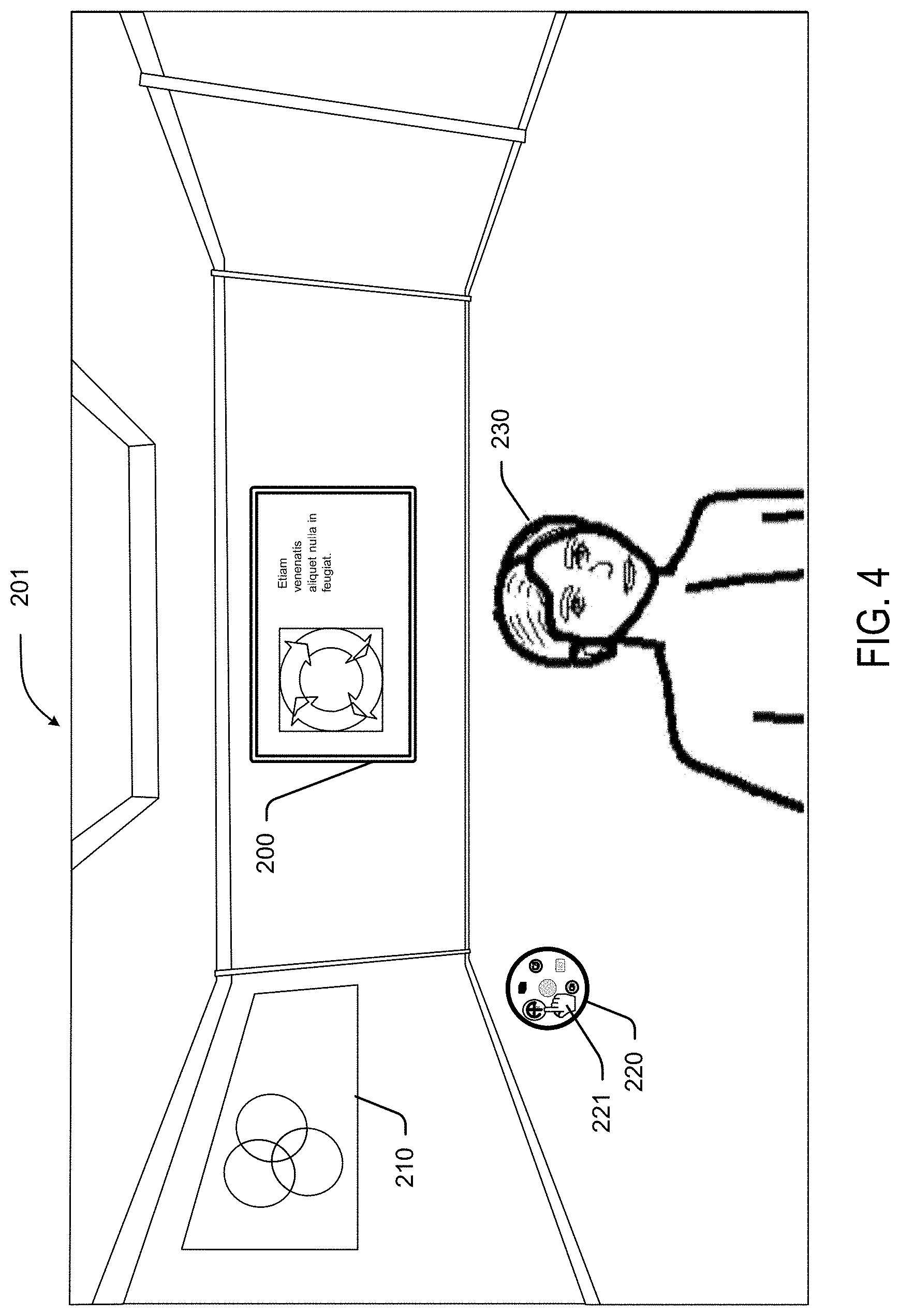
D00005

D00006

D00007

D00008

D00009

D00010

D00011
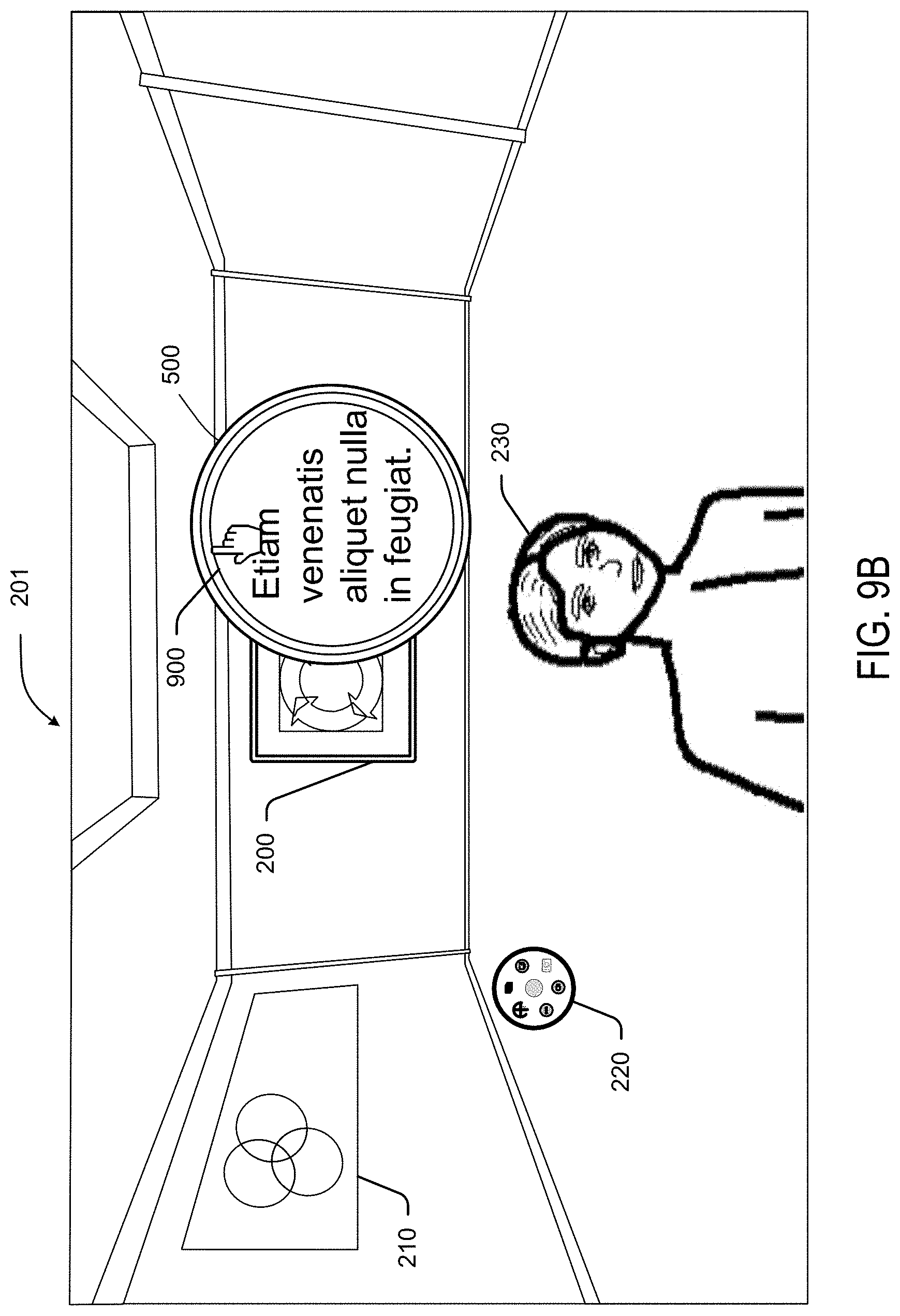
D00012

D00013
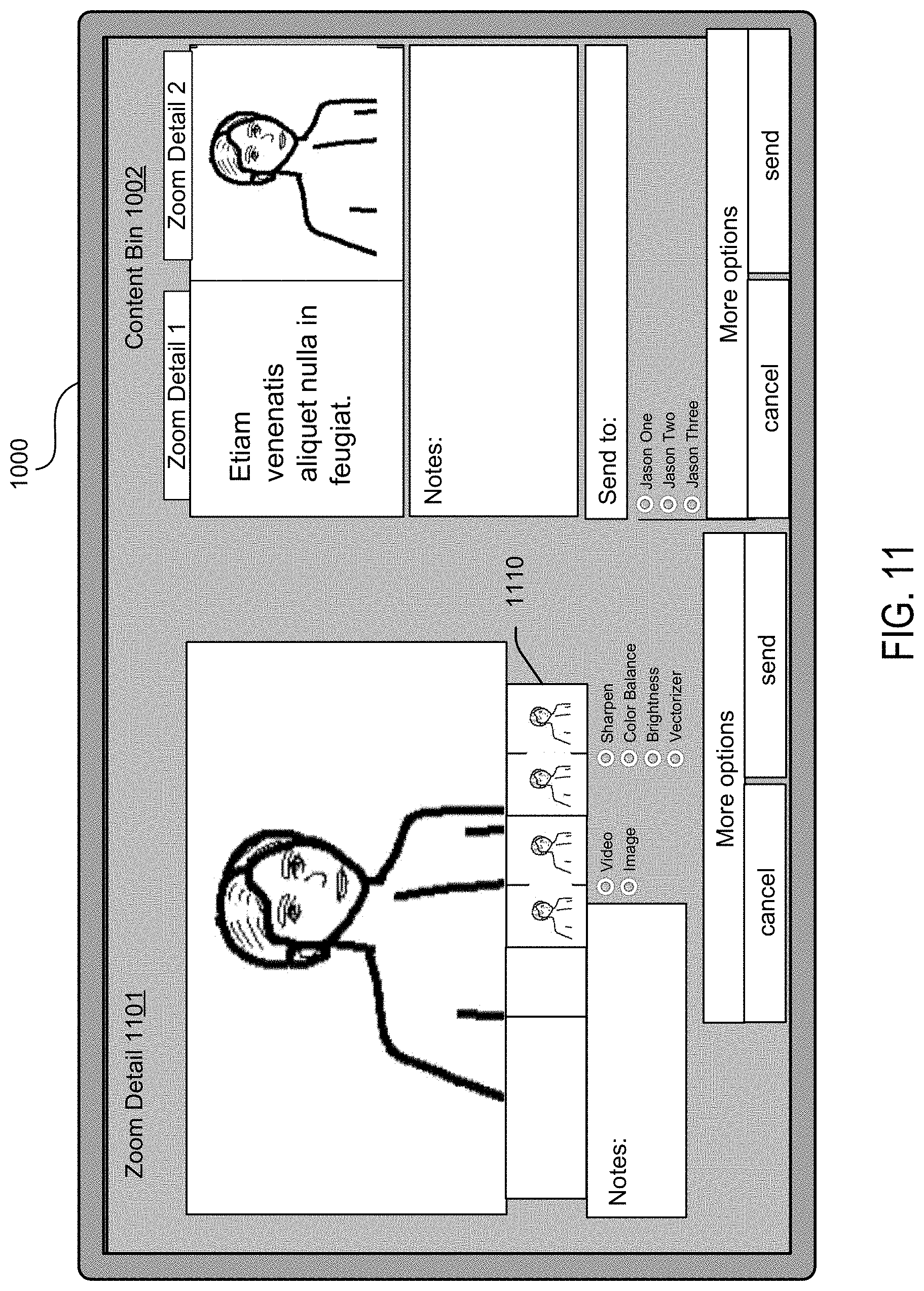
D00014

D00015

D00016
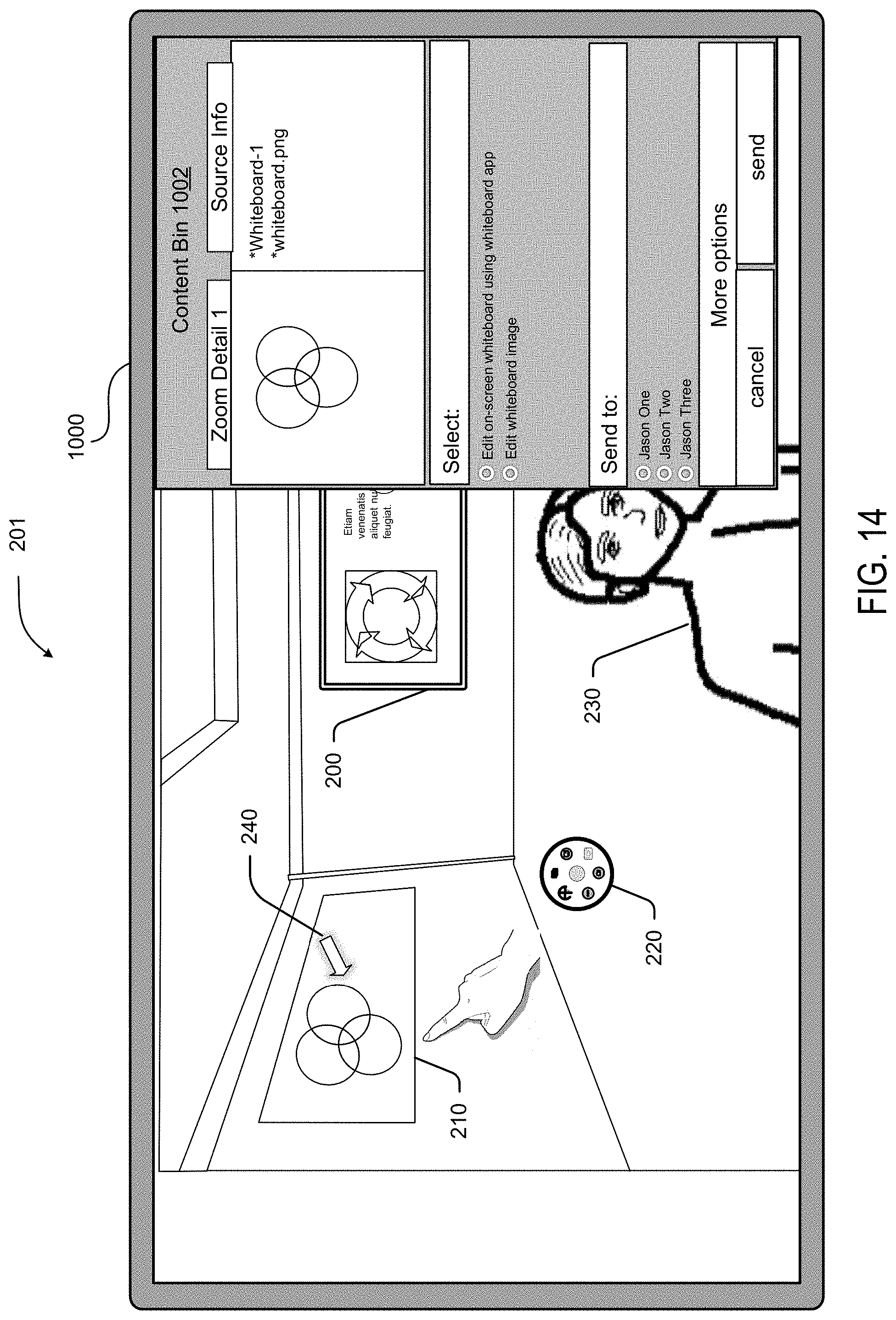
D00017

D00018
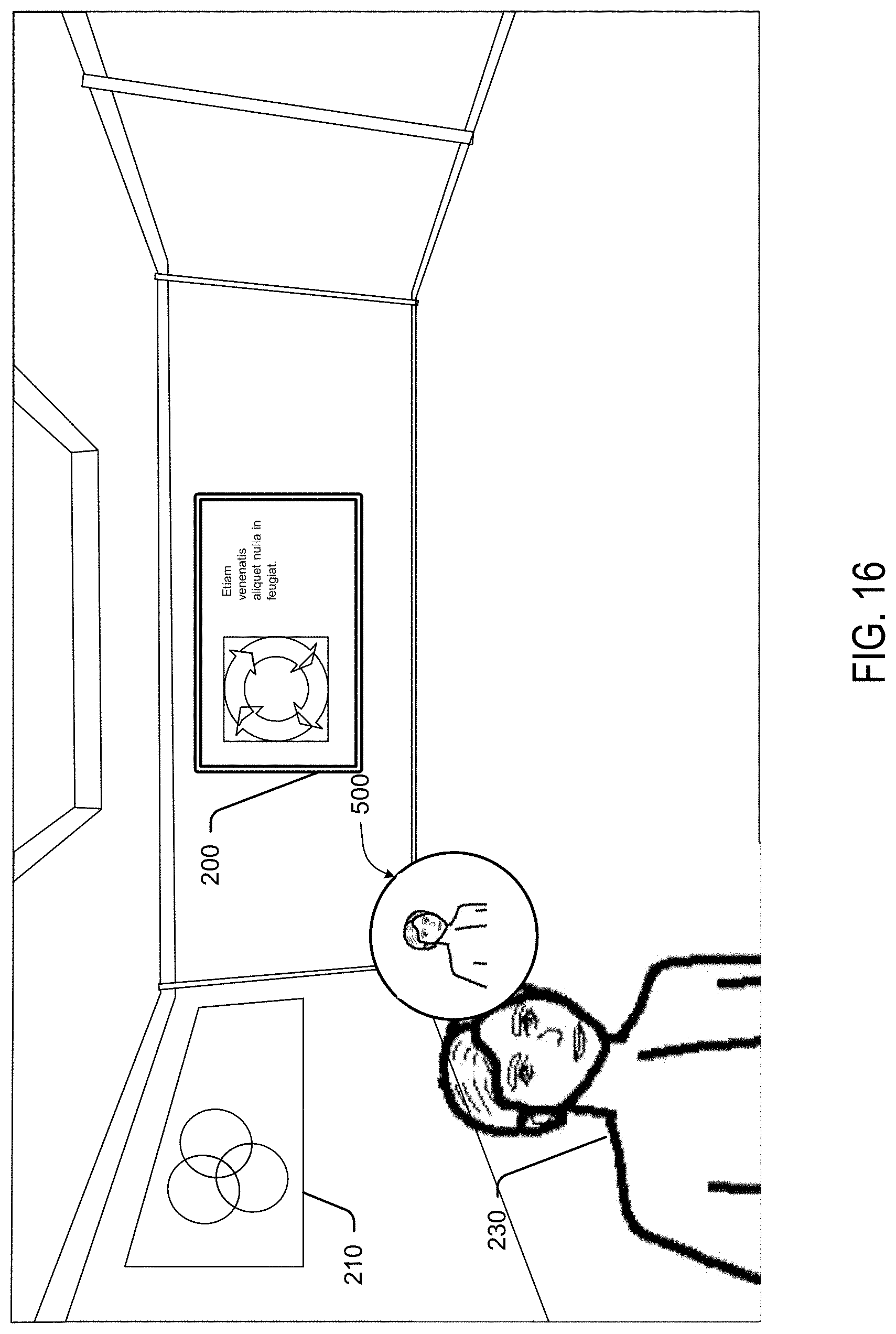
D00019

D00020

D00021

D00022

D00023

D00024

XML
uspto.report is an independent third-party trademark research tool that is not affiliated, endorsed, or sponsored by the United States Patent and Trademark Office (USPTO) or any other governmental organization. The information provided by uspto.report is based on publicly available data at the time of writing and is intended for informational purposes only.
While we strive to provide accurate and up-to-date information, we do not guarantee the accuracy, completeness, reliability, or suitability of the information displayed on this site. The use of this site is at your own risk. Any reliance you place on such information is therefore strictly at your own risk.
All official trademark data, including owner information, should be verified by visiting the official USPTO website at www.uspto.gov. This site is not intended to replace professional legal advice and should not be used as a substitute for consulting with a legal professional who is knowledgeable about trademark law.